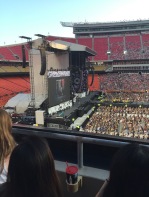In Memory of
Tyler Jade
Brix
Brix
1977 - 2017
Memorial Candle Tribute From
Roland Funeral Service
"We are honored to provide this Book of Memories to the family."
View full message >>>
Memorial Candle Tribute From
Kim Linfor-Ressler
"Thoughts and prayers to the family. I have a lot of good memories of Tyler that"
View full message >>>
Memorial Candle Tribute From
Deb & Ken Williams
"Our thoughts and Prayers go out to Tyler's family and friends. Tyler you will be"
View full message >>>
Memorial Candle Tribute From
Kerri Denison
"Prayers and hugs to your family!!"
View full message >>>
Memorial Candle Tribute From
Gwendolyn Kaltoft
"Loving prayers for support to you All"
View full message >>>
Memorial Candle Tribute From
Mary Henningsen
"Ilove you my beautiful boy!
God speed,"
View full message >>>
Memorial Candle Tribute From
Missy Ward
"I am so sorry for your lose. My heart goes out to family and friends. Heaven got"
View full message >>>
Memorial Candle Tribute From
Paul (Mable) and Lori Rutherford
"We are so sorry for your loss. Our thoughts and prayers are with you and yours. "
View full message >>>
Memorial Candle Tribute From
Doug and Mary Ray
"You are in our thoughts and prayers. There are just no words to express how bad"
View full message >>>
Memorial Candle Tribute From
Jason L
"Sorry to here this, thoughts and prayers to you and your family "
View full message >>>